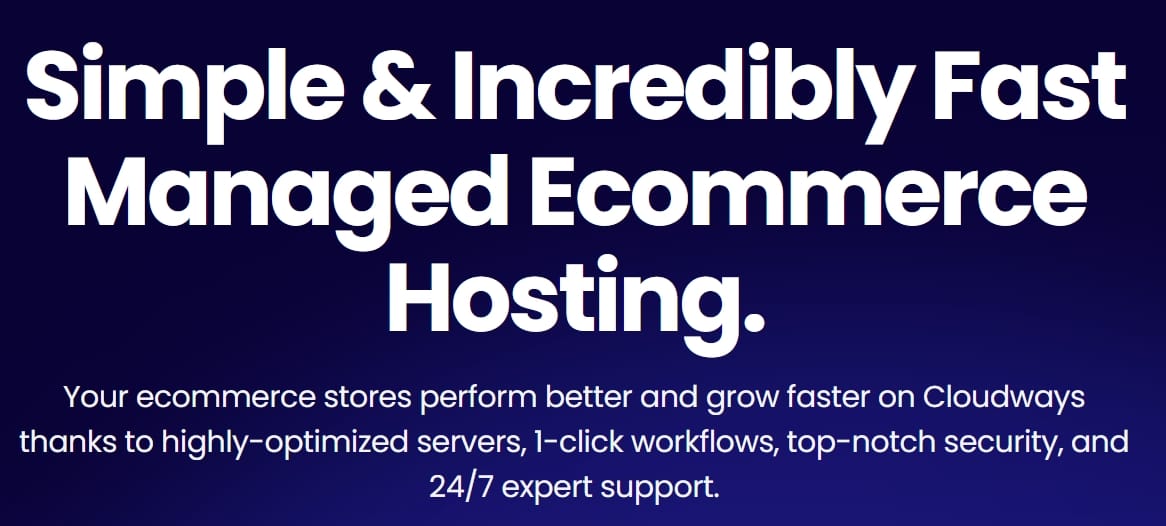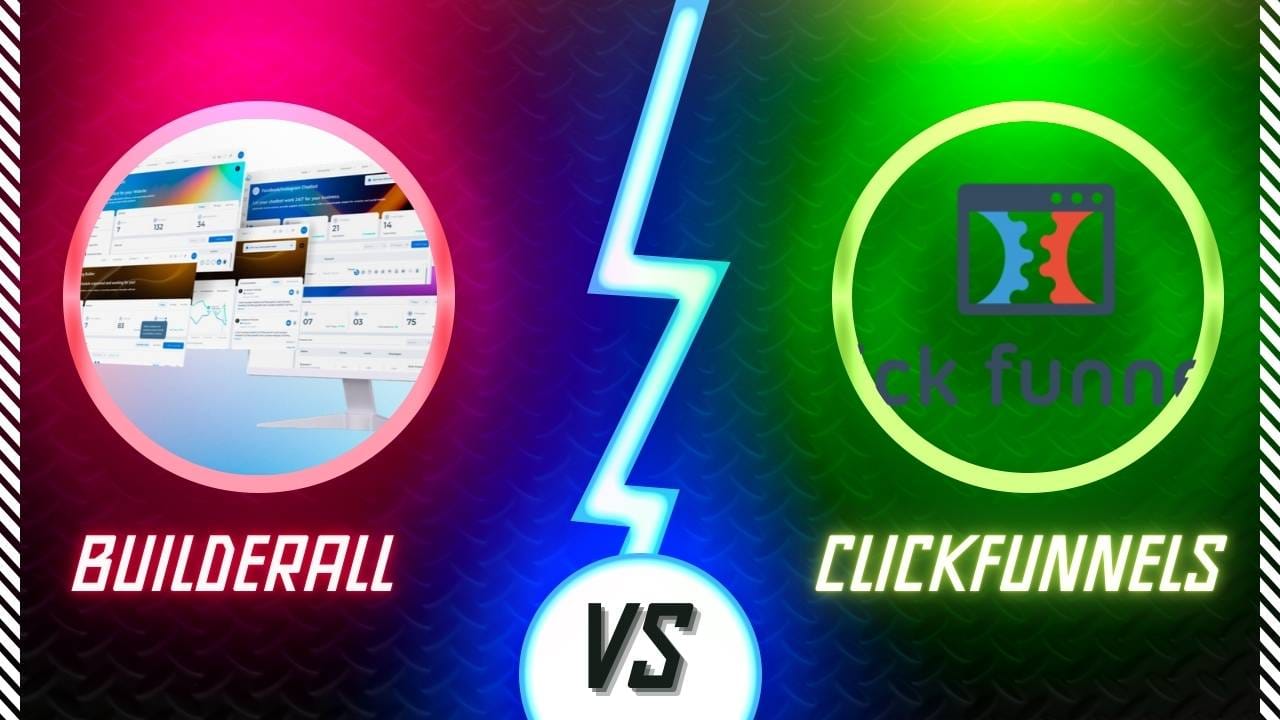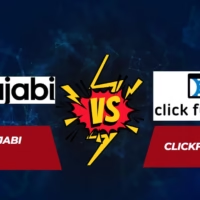Website security best practices to shield your site from attacks. Learn expert tips and tools for complete protection.
Table of Contents
1. Strong Passwords & Two-Step Login
Use strong passwords:
- Mix letters, numbers, and symbols
- Make each password unique
- Never reuse passwords
- Use a password manager to store them
Add two-step login:
- Use an app like Google Auth
- Or use a physical security key
- This stops hackers even if they get your password
How Cloudways helps: They give you a two-step login for free. Your admin area stays safe.
2. Keep Everything Updated
Update these often:
- Your website software
- All plugins and themes
- Your server system
Set up auto-updates when you can.
How Cloudways helps: They update your server for you. This includes PHP, MySQL, and the central system—no work is needed from you.
3. Use SSL and Security Headers
Get an SSL certificate:
- This locks data as it moves
- Use HTTPS everywhere
- Set up HSTS to force secure connections
Add security headers:
- These block common attacks
- They stop hackers from hiding destructive code
- They prevent clickjacking tricks
How Cloudways helps: Free SSL with one click. They also help set up security headers.
4. Use Firewalls and Bot Protection
Set up a firewall:
- Blocks bad IP addresses
- Stops brute force attacks
- Limits on who can access your site
Use a Web App Firewall (WAF):
- Stops SQL injection attacks
- Blocks cross-site scripting
- Filters out bad requests
Add bot protection:
- Use reCAPTCHA on forms
- Stop spam and fake users
How Cloudways helps: They include Imunify360. This provides you with a firewall, WAF, and bot-blocking capabilities. Additionally, DDoS protection and spam filters are included.
Also Read: How to Make Your WordPress Site Super Fast with Cloudways Hosting

5. Scan for Malware and Monitor Activity
Run regular scans:
- Check for malware weekly
- Look for suspicious files
- Monitor who logs in and when
Keep detailed logs:
- Track all website activity
- Watch for unusual patterns
- Set up alerts for problems
How Cloudways helps: Built-in malware scanning with Imunify360. Plus, Patchstack finds weak spots. CloudwaysBot sends you alerts.
6. Test for Weak Spots
Run security tests:
- Use automated scans
- Do manual penetration tests
- Check plugins for problems
Fix issues fast:
- Remove bad plugins
- Patch coding flaws
- Test your defenses often
How Cloudways helps: Free vulnerability scanner. Powered by Patchstack. Checks WordPress, themes, and plugins.
7. Back Up Your Site
Make regular backups:
- Back up daily or weekly
- Store copies in different places
- Test that you can restore them
Plan for disasters:
- Know how to get back online fast
- Have a recovery checklist ready
How Cloudways helps: Easy backup system. Schedule automatic backups. Restore with just a few clicks.
8. Control Who Has Access
Use the least privilege:
- Give users only the access they need
- Remove unused accounts
- Check permissions often
Limit IP access:
- Whitelist trusted IP addresses
- Block SSH from unknown locations
- Turn off services you don’t use
How Cloudways helps: IP allowlisting for SSH and database access. Only trusted networks can connect.
9. Monitor and Respond to Threats
Watch your site 24/7:
- Monitor traffic patterns
- Check logs for problems
- Set up real-time alerts
Have a response plan:
- Know what to do if attacked
- Have emergency contacts ready
- Practice your response steps
Check your reputation:
- Make sure you’re not blocked
- Monitor your domain status
- Fix reputation issues fast
How Cloudways helps: Domain reputation monitoring. Global incident tracking. They block bad IPs across their network.
10. Train Your Team
Teach security basics:
- How to spot phishing emails
- Safe password practices
- Secure browsing habits
Enforce security rules:
- Require password managers
- Make two-step login mandatory
- Regular security training
Why Cloudways Makes Security Simple
Cloudways handles most security tasks for you:
Security NeedWhat Cloudways Does
Firewall & WAF Imunify360 with bot blocking and threat intelligence
Updates Auto-updates for server, PHP, and databases
SSL Free SSL certificates with easy setup
Scanning Malware and vulnerability scans included
Backups Built-in backup system with easy restore
Access Control IP allowlisting and two-step login
Monitoring CloudwaysBot alerts and reputation tracking
Support 24/7 chat support for security help
Your Security Checklist
Follow these steps to secure your site:
- Turn on the two-step login
- Get SSL and force HTTPS
- Enable firewall and bot protection
- Set up auto-updates and scans
- Allow your IP addresses
- Schedule regular backups
- Train your team on security
With Cloudways handling the technical stuff, you can focus on growing your business. Your site stays protected while you build.
Final Thoughts
Adequate website security involves implementing multiple layers of protection. Strong passwords, regular updates, firewalls, and monitoring all work together to provide comprehensive security.
Cloudways makes this easy. They handle the complex parts for you. Firewall, updates, scanning, and backups become automatic. You get enterprise-level security without the headache.
Ready to make your site more secure? Let Cloudways handle the backend while you focus on what matters most.