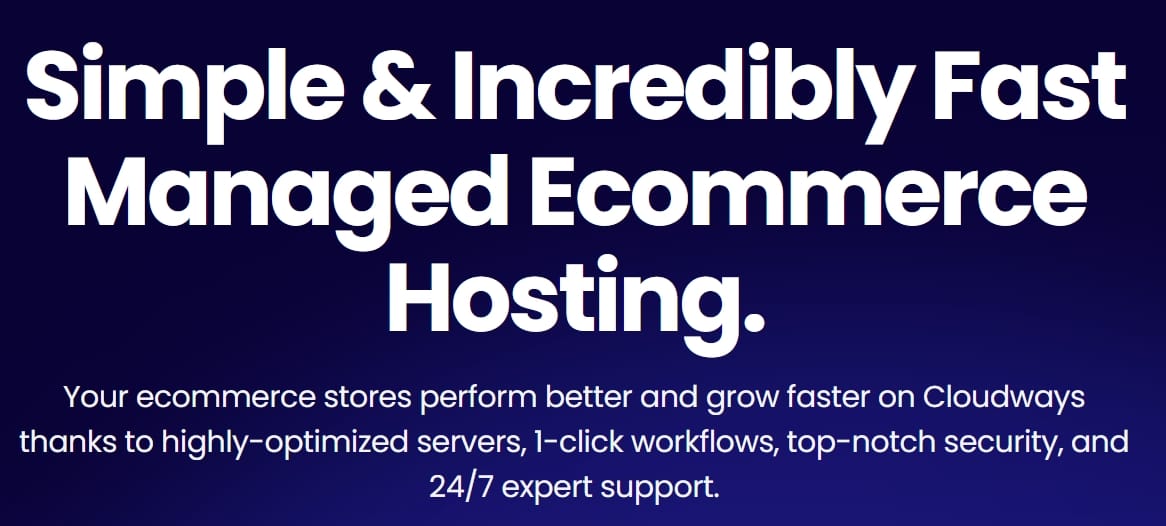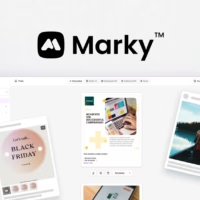4 Best Cloud Storage Services for Beginners in 2025
Table of contents
- 4 Best Cloud Storage Services for Beginners in 2025
- Introduction
- Understanding Cloud Storage Services
- Key Considerations When Choosing a Cloud Storage Provider
- Top Cloud Storage Providers: A Detailed Comparison
- Pricing and Storage Plans Breakdown
- Security and Privacy: Understanding the Risks and Protections
- Seamless Integration and Cross-Platform Support
- Collaboration and Sharing Capabilities
- Advanced Features and Tools for Power Users
- Selecting the Right Cloud Storage Service for Your Needs
- Migrating and Managing Your Files in the Cloud
- Tips for Maximizing Value from Your Cloud Storage Service
- Frequently Asked Questions (FAQs)
- Conclusion
Introduction
In today’s increasingly digital world, managing files and media is more than a convenience—it’s a necessity. Whether you’re working remotely, sharing photos with family, collaborating with coworkers, or simply backing up personal documents, you’ve likely encountered the concept of cloud storage. But if you’re new to cloud-based solutions, choosing the right service can feel overwhelming. With so many options available—Google Drive, Dropbox, iCloud, OneDrive, and others—how do you know which one will best meet your needs?
This comprehensive guide aims to demystify cloud storage services from the ground up. We’ll define key concepts, discuss what to look for in a provider, provide detailed comparisons of the leading players, and arm you with the knowledge you need to confidently make an informed decision. By the end of this post, you’ll understand the ins and outs of cloud storage and be able to select the platform that aligns perfectly with your personal or professional requirements.
Understanding Cloud Storage Services
What Is Cloud Storage?
At its core, cloud storage is a method of storing data on remote servers accessible through the internet, rather than saving files exclusively on your local computer or external hard drive. When you save a document to a cloud storage provider, that file lives in a secure data center, and you can access it from virtually anywhere, using any device with an internet connection. This flexibility helps prevent data loss, makes sharing information easier, and streamlines the process of syncing files across multiple devices.
Key Benefits of Cloud Storage
- Accessibility: Access your files from multiple devices—laptops, smartphones, or tablets—at home, in the office, or on the go.
- Data Backup and Recovery: Even if your computer crashes or your phone gets lost, your files remain safe and retrievable from the cloud.
- Scalability: Start with a small amount of storage and upgrade as needed without investing in new hardware.
- Collaboration Tools: Most cloud storage services offer features like shared folders, real-time editing, and commenting, making it easier for teams to work together efficiently.
Potential Drawbacks to Keep in Mind
- Internet Dependency: Without a stable internet connection, accessing and updating your files can be challenging.
- Ongoing Costs: While many providers offer free tiers, upgrading to higher storage capacity often requires monthly or annual fees.
- Privacy Concerns: Storing sensitive data offsite means you must trust the provider’s security measures and understand their privacy policies.
Key Considerations When Choosing a Cloud Storage Provider
Before you dive into comparing individual platforms, it’s crucial to identify what matters most to you. Every user’s needs are unique. For example, a student might prioritize free storage and easy collaboration tools, while a business owner may focus on robust security and integration with existing productivity apps.
Factors to Consider
- Storage Capacity and Pricing
Are you storing a handful of text documents or terabytes of high-resolution video files? Determine how much storage you need now and consider your future growth. Compare the free storage allotments and paid plans across providers. - Security and Privacy
Security is paramount, especially if you handle sensitive financial documents or personal information. Look for providers that offer end-to-end encryption, two-factor authentication, and transparent privacy policies. - Integration with Your Devices and Apps
If you already use specific operating systems or productivity suites, it’s worth choosing a cloud storage service that seamlessly integrates with those tools. For example, iCloud works well with Apple devices, while OneDrive shines in the Microsoft Office environment. - Ease of Use and User Experience
A clean, intuitive interface can save you time and minimize frustration. Check if the provider’s web interface and mobile apps are user-friendly, support drag-and-drop file uploads, and make sharing simple. - Collaboration and Sharing Features
Do you plan on working with others? If so, look for features like version history, real-time co-authoring, advanced sharing permissions, and integrated chat functions. - Cross-Platform Compatibility
Some services work best within a particular ecosystem. If you jump between Windows, macOS, Android, and iOS devices, consider a platform that offers robust apps and seamless syncing across all your devices. - File Type Support and Advanced Features
Some providers handle advanced file types (like RAW photos or large CAD files) more gracefully than others. Additionally, consider if you need capabilities like advanced search, file versioning, e-signatures, or integration with third-party services like Adobe Creative Cloud or Slack.

Top Cloud Storage Providers: A Detailed Comparison
In this section, we’ll take a closer look at four popular cloud storage services: Google Drive, Dropbox, iCloud, and OneDrive. Each service has its strengths, weaknesses, and unique features. The goal is to give you a thorough understanding so you can decide which aligns best with your use case.
At-a-Glance Comparison Table
| Feature | Google Drive | Dropbox | iCloud | OneDrive |
|---|---|---|---|---|
| Free Storage | 15 GB | 2 GB (up to ~2GB+) | 5 GB | 5 GB |
| Paid Plans | Starts at $1.99/month | Starts at $9.99/month for 2TB | Starts at $0.99/month for 50GB | Included with M365 or $1.99/month |
| Ecosystem Integration | Integrates with Google Workspace | Integrates with various apps including Microsoft Office | Best with Apple devices & apps | Deep integration with Microsoft Office & Windows |
| Collaboration Tools | Real-time editing with Google Docs, Sheets, Slides | Real-time sync, comments, links, Office integration | Limited; mostly just basic file sharing and syncing | Real-time co-authoring with Office apps |
| Security | 2FA, encryption at rest & in transit | 2FA, encryption at rest & in transit | 2FA, end-to-end encryption for certain data (Keychain, Health) | 2FA, encryption at rest & in transit |
| Advanced Features | Advanced search, machine learning suggestions | Smart Sync, file requests | iCloud Drive folder sharing, seamless backup | Personal Vault (extra layer of security) |
(Note: The above table represents a snapshot of features at the time of writing. Providers may update their offerings over time.)
Also Read: Top Digital Marketing Tools to Scale Your Small Business in 2025
Google Drive
Overview:
Google Drive is part of the larger Google ecosystem, which includes Gmail, Google Docs, Sheets, Slides, Photos, and more. This platform shines in terms of collaboration and integration with Google’s productivity tools. For users entrenched in the Google environment, Drive is a natural fit.
Key Features:
- Generous Free Tier: 15 GB of storage shared across Drive, Gmail, and Google Photos.
- Collaboration Tools: Real-time co-authoring in Google Docs, Sheets, and Slides. Multiple users can edit a document simultaneously and see changes in real-time.
- Search Capabilities: Google’s powerful search technology makes finding files quick and efficient.
- Cross-Platform Apps: Native apps for Windows, macOS, Android, and iOS ensure easy access.
- Integration with Third-Party Apps: Connect Drive to hundreds of apps, including Slack, Adobe Sign, and more.
Pricing and Plans:
- Free Plan: 15 GB total.
- Google One Plans: Start at $1.99/month for 100 GB, $2.99/month for 200 GB, $9.99/month for 2 TB, and higher tiers available.
Security and Privacy:
Data is encrypted at rest and in transit. Two-factor authentication is supported. While Google respects user privacy, it’s worth noting that your data is stored on Google’s servers, and the company’s business model often involves using aggregated, anonymized data insights. Make sure to read the privacy policies carefully.
Who Should Use Google Drive?
- Individuals already using Gmail and other Google services.
- Students collaborating on class projects.
- Small teams who require fluid co-authoring tools.
- Anyone who values robust search capabilities.
Dropbox
Overview:
Dropbox was among the first services to popularize cloud storage for everyday users. Known for its straightforward approach and reliable syncing, Dropbox focuses on simplicity and compatibility. It is widely supported by third-party apps and platforms, making it a versatile choice.
Key Features:
- User-Friendly Interface: Drag-and-drop uploads, easy sharing, and intuitive navigation.
- Smart Sync: Frees up local space by letting you access files stored only in the cloud directly from your desktop file manager.
- Third-Party Integrations: Works with numerous productivity tools, including Microsoft Office, Slack, Zoom, and more.
- Collaboration: Shared folders, file requests, and commenting features help facilitate teamwork.
- Offline Access: Tag files for offline viewing on mobile devices.
Pricing and Plans:
- Free Plan (Basic): 2 GB of storage.
- Plus Plan: $9.99/month for 2 TB.
- Professional Plan: $16.58/month for 3 TB, plus advanced sharing controls and watermarking.
- Business Plans: Start at $15/user/month for more storage and enhanced team management.
Security and Privacy:
Dropbox uses encryption at rest and in transit, along with two-factor authentication. They have a solid track record on security, though they’ve had high-profile breaches in the past (which led to improved security measures). Dropbox Business users can benefit from more robust admin controls and compliance features.
Who Should Use Dropbox?
- Users who prefer a clean, simple, and intuitive interface.
- Professionals who need seamless integration with various productivity tools.
- Teams needing reliable syncing and easy file-sharing for client projects.
iCloud
Overview:
If you’re heavily invested in Apple’s ecosystem (iPhone, iPad, Mac), iCloud might be a natural choice. It seamlessly integrates with Apple devices and services, offering automatic backups, syncing of photos and documents, and tight integration with apps like Pages, Numbers, and Keynote.
Key Features:
- Apple Ecosystem Integration: iCloud Drive appears directly in the Finder on macOS and is deeply integrated into iOS and iPadOS.
- Photo and Device Backups: Automatically back up your entire iPhone or iPad, including apps, settings, and media.
- iCloud Shared Albums: Easily share photos and videos with friends and family.
- Collaboration: Limited document collaboration is available through iWork apps.
- Find My Device: iCloud ties into Apple’s Find My app, helping you locate lost devices.
Pricing and Plans:
- Free Tier: 5 GB
- Paid Plans: $0.99/month for 50 GB, $2.99/month for 200 GB, $9.99/month for 2 TB.
You can bundle storage with Apple One subscriptions, which include Apple Music, TV+, and other services.
Security and Privacy:
Apple uses end-to-end encryption for certain data types (like Keychain passwords and Health data), two-factor authentication, and strong privacy policies. File data in iCloud Drive is encrypted at rest and in transit, though not fully end-to-end encrypted in all cases.
Who Should Use iCloud?
- Apple users who want seamless integration with their devices.
- Those who value privacy and security, especially within the Apple ecosystem.
- Individuals who rely on Apple’s productivity tools and want effortless syncing between Mac, iPhone, and iPad.
OneDrive
Overview:
Microsoft’s OneDrive is well-integrated into Windows and Microsoft 365 (formerly Office 365), making it a solid choice for users who rely on Word, Excel, PowerPoint, and Outlook. It brings smooth syncing, real-time collaboration on Office documents, and robust business features.
Key Features:
- Microsoft Integration: Directly built into Windows Explorer, Office apps, and Teams.
- Real-Time Collaboration: Work with colleagues in Word, Excel, and PowerPoint documents simultaneously.
- Personal Vault: An extra layer of security for sensitive documents.
- Offline Access: Select files for offline use on mobile and desktop devices.
- Mobile Scanning: The OneDrive mobile app lets you scan documents, receipts, and business cards directly into the cloud.
Pricing and Plans:
- Free Tier: 5 GB
- Paid Plans: Starting at $1.99/month for 100 GB.
- Microsoft 365 Personal: $6.99/month (1 TB of OneDrive + Office apps).
- Microsoft 365 Family: $9.99/month (6 TB total, 1 TB per user + Office apps).
Security and Privacy:
OneDrive data is encrypted at rest and in transit. It supports two-factor authentication. With Microsoft 365 Business plans, administrators gain advanced security options and compliance tools.
Who Should Use OneDrive?
- Users deeply embedded in the Microsoft ecosystem.
- Students and professionals who rely on Office apps for day-to-day tasks.
- Anyone needing robust collaboration features in Office documents.
- Businesses looking for seamless integration with existing Windows and Microsoft 365 infrastructure.

Pricing and Storage Plans Breakdown
For quick reference, here’s a more detailed pricing breakdown of the four services’ most commonly used tiers:
| Provider | Free Storage | Entry-Level Paid Plan | Mid-Level Plan | High-End Plan |
|---|---|---|---|---|
| Google Drive | 15 GB | $1.99/month for 100 GB | $2.99/month for 200 GB | $9.99/month for 2 TB (Google One) |
| Dropbox | 2 GB | $9.99/month for 2 TB (Plus) | $16.58/month for 3 TB (Professional) | Business plans start at $15/user/month |
| iCloud | 5 GB | $0.99/month for 50 GB | $2.99/month for 200 GB | $9.99/month for 2 TB |
| OneDrive | 5 GB | $1.99/month for 100 GB | Included with M365 Personal (1 TB) at $6.99/month | M365 Family: $9.99/month (6 users, 1 TB each) |
Security and Privacy: Understanding the Risks and Protections
Security should be at the forefront of your decision-making process, especially if you’re storing sensitive data.
Common Security Measures
- Encryption at Rest and In Transit: Files are encrypted during upload/download and while stored on servers.
- Two-Factor Authentication (2FA): Requires a second form of identification beyond a password, such as a code sent to your phone.
- Versioning and Recovery: Some services keep older versions of files, allowing you to revert if a file becomes corrupted or infected by malware.
- Administrative Controls (Business Plans): Advanced options for sharing permissions, user management, and compliance standards like GDPR and HIPAA.
Privacy Considerations
- Data Ownership: You own your data, but the provider may have terms that grant them permission to process it for certain uses (like improving their services).
- Compliance and Certifications: If you’re a business, check if the provider complies with standards like ISO 27001, SOC 2, or HIPAA.
- End-to-End Encryption: This is rare in standard consumer cloud storage offerings, though some services offer it for specific data types or through add-on tools.
Seamless Integration and Cross-Platform Support
No matter which service you choose, you’ll likely want easy access across all your devices.
- Google Drive: Works across Android, iOS, Windows, macOS, and through any modern web browser.
- Dropbox: Broad device and OS support, with apps for major platforms and integration with countless third-party tools.
- iCloud: Best on Apple devices (macOS, iOS, iPadOS), with limited functionality on Windows and web.
- OneDrive: Naturally shines on Windows and integrates deeply with Microsoft 365, while also offering good apps for iOS and Android.
If you frequently switch between different operating systems or need to collaborate with people using diverse platforms, make sure your chosen service supports all relevant devices and browsers.
Collaboration and Sharing Capabilities
If you’re working on group projects, file-sharing capabilities and collaboration tools can be game-changers.
- Google Drive: Exceptional for real-time collaboration using Google Docs, Sheets, and Slides. Multiple users can comment, suggest edits, and chat within documents.
- Dropbox: Offers shared folders, link-based file sharing, and comments. Integrations with Zoom, Slack, and Microsoft Office enhance teamwork.
- iCloud: Limited collaboration features, primarily through Apple’s iWork suite. Great for small groups of Apple users.
- OneDrive: Real-time co-authoring in Microsoft Word, Excel, and PowerPoint. Integration with Microsoft Teams for communication and project management.
Advanced Features and Tools for Power Users
Beyond basic storage and sharing, consider whether you need specialized functions:
- File Versioning: Most providers keep older versions of files for a set period, allowing you to restore previous versions. Google Drive, Dropbox, and OneDrive all offer versioning.
- Smart Search and Machine Learning: Google Drive uses Google’s powerful search engine to help you find files quickly, even using OCR (optical character recognition) to search the contents of PDFs and images.
- Third-Party App Integrations: Dropbox and OneDrive integrate with a broad array of apps, while Google Drive connects seamlessly with Google’s productivity suite.
- Personal Vaults and Enhanced Security: OneDrive offers a Personal Vault for extra security. Dropbox offers Dropbox Vault for some plans.
- Automatic Camera Uploads: iCloud and Google Photos integration with Google Drive can automatically back up photos from your phone.
If you’re a creative professional working with large media files, or a freelancer juggling multiple clients, these advanced features can streamline your workflow and boost productivity.
Selecting the Right Cloud Storage Service for Your Needs
Choosing the best service comes down to understanding your specific requirements:
- Operating System Preference:
- If you’re an Apple devotee, iCloud’s integration is unbeatable.
- For Windows users and Microsoft Office loyalists, OneDrive feels like a natural fit.
- Cross-platform users may prefer Google Drive or Dropbox for their OS-agnostic approach.
- Productivity Suite Integration:
- Use Google Docs heavily? Stick with Google Drive.
- Rely on Office apps? OneDrive is ideal.
- Prefer simplicity and broad app support? Dropbox might be best.
- Budget and Storage Needs:
- Need lots of affordable storage? Google Drive and OneDrive offer competitive pricing for large amounts of space.
- Small Apple-centric user? iCloud’s lowest-tier plans might be enough.
- Collaboration and Sharing Requirements:
- For real-time teamwork with fully integrated editing tools, Google Drive or OneDrive shine.
- For simple file sharing and compatibility, Dropbox is a safe bet.
- Security and Privacy Concerns:
- All four major players offer strong security measures, but Apple is renowned for its privacy stance.
- For advanced compliance needs, check out OneDrive or Dropbox Business plans.
Migrating and Managing Your Files in the Cloud
Once you choose a provider, how do you move your existing files?
Best Practices for Migration
- Clean Up First: Remove duplicates and outdated documents before uploading.
- Organize by Folders: Create a logical folder structure before you start uploading.
- Upload in Batches: If you have a massive amount of data, upload in manageable chunks to avoid overwhelming your bandwidth or hitting rate limits.
- Sync Desktop Folders: Many providers have desktop clients allowing you to sync specific folders to the cloud. Drag files into the sync folder, and let the tool handle the rest.
Avoiding Common Pitfalls
- Check File Size Limits: Some providers limit the size of individual files. Make sure your largest files are supported.
- Monitor Storage Usage: Keep an eye on how quickly you fill up your storage. Consider upgrading before you run out of space.
- Backup Important Files Locally: Cloud storage should complement, not replace, your local backups for critical data.
Tips for Maximizing Value from Your Cloud Storage Service
To get the most out of your chosen platform, consider these tips:
- Use Free Tiers Wisely:
Start with a free plan to get a feel for the service’s interface and features. Upgrade only when you’re certain. - Set Up Automatic Sync:
Syncing your desktop or mobile device’s camera roll ensures you never forget to upload important files. - Use Productivity Integrations:
Combine your cloud storage with task managers, note-taking apps, project management tools, or email clients for a seamless workflow. - Leverage File Sharing and Collaboration:
Even if you’re just sharing vacation photos, the sharing tools can simplify sending large files to friends and family. - Take Advantage of Version History:
If you accidentally delete or overwrite a file, version history and recycling bins (trash folders) can save the day.
You Might Like: 10 Free Software Alternatives That Surpass Popular Paid Tools
Frequently Asked Questions (FAQs)
1. Can I Use Multiple Cloud Storage Services at Once?
Absolutely. Many people maintain a Google Drive account for personal documents, a Dropbox account for collaborative projects, and an iCloud account for Apple device backups. Just be mindful of where important files reside.
2. Is My Data Secure in the Cloud?
Major providers invest heavily in security measures like encryption and two-factor authentication. Still, no system is foolproof. Regularly update passwords, enable 2FA, and avoid storing highly sensitive data if possible.
3. How Fast Is File Uploading and Downloading?
Upload and download speeds depend on your internet connection and the provider’s servers. Generally, well-known providers offer stable and fast performance. Large files may take longer to upload.
4. Do I Maintain Ownership of My Files?
Yes, you typically retain full ownership. Most providers’ terms of service simply allow them to store and process your files as needed. Always read the terms of service if you have specific concerns.
5. Can I Access My Files Offline?
Most providers let you mark files for offline access on mobile devices or sync files to your computer’s local drive for use without an internet connection.
6. How Do I Cancel a Paid Subscription?
Canceling is usually straightforward. Log into your account settings on the provider’s website and downgrade or cancel your plan. Be mindful that you may need to remove files if you exceed the free storage limit after cancelation.
Conclusion
Choosing the right cloud storage service involves balancing your priorities—budget, ecosystem, collaboration tools, security, and device compatibility. Google Drive, Dropbox, iCloud, and OneDrive each bring something unique to the table:
- Google Drive for seamless integration with Google’s ecosystem and advanced collaboration.
- Dropbox for simplicity, reliability, and broad third-party support.
- iCloud for those deeply embedded in Apple’s ecosystem who value privacy and convenience.
- OneDrive for Microsoft users who want smooth Office integration and powerful collaboration.
Whichever service you choose, remember that cloud storage is a dynamic industry. Storage limits, pricing, and feature sets evolve over time. Stay informed, periodically re-evaluate your needs, and consider the possibility of switching services if you find a better fit later on.
Ultimately, cloud storage gives you the freedom to access your files anywhere, keep them safe from data loss, and collaborate effortlessly. By understanding your requirements and comparing what each platform has to offer, you’re now equipped to make a confident choice and enjoy the countless benefits that cloud storage provides.
Also Read: Bluehost vs Hostinger