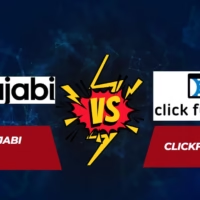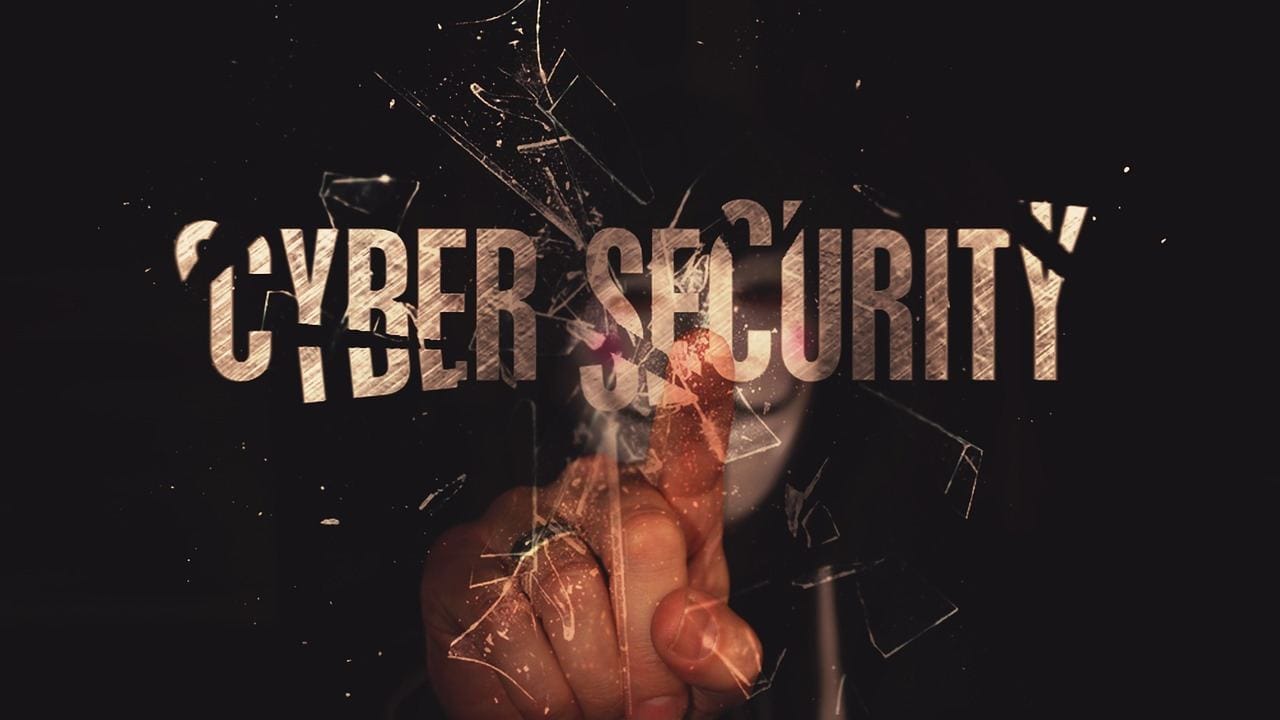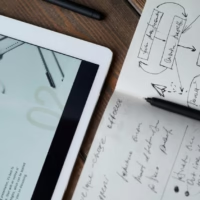Discover 5 essential tools to automate your daily tasks and reclaim hours of your time.
5 Essential Tools to Automate Your Daily Tasks
Table of Contents
Introduction
In a world where our to-do lists are continually growing and our schedules feel more compressed by the hour, finding ways to streamline everyday tasks has never been more important. Whether you are a busy professional juggling multiple clients, an entrepreneur scaling your business, or even a dedicated hobbyist looking to get more done in less time, the concept of task automation can be a game-changer. Task automation tools help you delegate repetitive, time-consuming activities to software platforms so you can focus on the strategic, creative, and human aspects of your work. With the right automation tools in your arsenal, you can reduce manual effort, minimize errors, and ultimately reclaim hours of your day.
This comprehensive guide will introduce you to five powerful tools designed to automate your daily tasks and increase productivity. You will learn what they do, what types of tasks they can handle, and how to integrate them into your existing workflows. Beyond listing the tools, we will also discuss their core features, pricing structures, and real-world use cases. By the end of this post, you will be equipped with the knowledge to choose the right automation solutions that best fit your unique situation.
Let’s take a closer look at why automation matters, what features to consider when evaluating different platforms, and how the top five automation solutions—Zapier, Trello, IFTTT, Make (formerly Integromat), and Microsoft Power Automate—can work harmoniously to help you save hours of work every week.
Why Automate Your Daily Tasks?
Before diving into specific tools, it is helpful to understand the fundamental reasons why task automation is so valuable. Automation is not just about saving a few minutes here and there. It’s about creating more bandwidth in your schedule for high-level planning, creative problem-solving, and building meaningful relationships with colleagues and clients. Below are some key advantages of incorporating automation into your daily routine:
1. Time Savings:
Repetitive tasks, such as sending out weekly status emails, updating spreadsheets, or transferring data from one platform to another, eat up valuable time. By using automation tools, you can drastically reduce the time spent on these recurring activities. Even a half-hour saved each day adds up, resulting in more time for strategic endeavors or personal growth.
2. Improved Efficiency and Consistency:
Relying on human intervention for every single repetitive task can lead to inconsistencies. Maybe you forget to copy data to a spreadsheet once or update an inventory record on time. Automation ensures that these tasks happen precisely when they need to, in the exact format required, without missing a beat. This improved consistency can lead to better data accuracy and a more reliable workflow.
3. Reduced Human Error:
No matter how meticulous you are, manual processes are inherently prone to error. A single typo or misplaced digit can cause complications. Automation tools follow set rules each time, eliminating those small but impactful mistakes that might otherwise creep into your work.
4. Cost Savings in the Long Term:
Time is money, and automating tasks helps you utilize your working hours more effectively. Instead of hiring extra staff or allocating overtime hours to handle repetitive tasks, automation allows your existing team to focus on more strategic projects, ultimately reducing labor costs over time.
5. Scalability:
As your business or workload grows, manually handling every task becomes increasingly difficult. Automation platforms scale seamlessly with your operations. Instead of reinventing your workflows or adding layers of complexity, you can simply add more automated sequences to handle the increased volume of tasks.
Key Features to Look for in Automation Tools
When you start evaluating automation tools, it’s easy to get overwhelmed. There are countless platforms and services, each with its own unique offerings. To simplify the selection process, consider focusing on a core set of features that will ensure the tool can meet your needs both today and in the future.
1. Comprehensive Integrations:
The best automation tools can connect with numerous other platforms and applications. Look for solutions that integrate smoothly with your existing ecosystem—email providers, CRM systems, social media networks, project management software, and data storage services. Broad integration support means you can easily set up automations without switching tools.
2. User-Friendly Interface:
Automation should simplify your life, not complicate it. A platform with a clean, intuitive interface and drag-and-drop functionality will help you build workflows quickly—even if you have no coding background. Clear documentation, tutorials, and support resources are also essential for getting started.
3. Flexibility and Customization:
No two workflows are identical. Your chosen tool should allow you to customize triggers, conditions, and actions so you can create tailored automation sequences. The ability to set complex logic, define specific filters, and incorporate conditional steps ensures the tool grows with your needs.
4. Scalability and Reliability:
As your business operations expand, your automation workflows should remain stable and reliable. Choose a tool known for its uptime, speed, and ability to handle high volumes of tasks without slowing down.
5. Pricing and Value:
Some automation tools operate on a freemium model, while others offer enterprise-level plans. Evaluate what you truly need and look for a plan that provides a balance between affordability and value. Features like unlimited integrations, robust customer support, and data security measures may justify a higher price point.
6. Security and Compliance:
Finally, consider the security credentials of the platform. Many tasks involve sensitive data—customer information, financial records, or proprietary content. Look for automation tools that prioritize data encryption, have reputable hosting environments, and comply with industry regulations where applicable.

1. Zapier
Overview:
Zapier is often the first name that comes to mind when professionals think about automation. Launched in 2011, Zapier connects thousands of apps and services, enabling you to build powerful workflows—called “Zaps”—that link your favorite tools together. With no coding required, Zapier allows you to create automated sequences that trigger when specific conditions are met. For example, when a new email arrives in Gmail, Zapier can automatically save its attachment to Google Drive and then send a Slack notification to your team.
Key Features and Integrations:
- Extensive App Library: Zapier supports 5,000+ apps, including major players like Gmail, Slack, Salesforce, Google Sheets, Mailchimp, and HubSpot. This diversity ensures you can link just about any online tool you use.
- Easy-to-Use Interface: Zapier’s workflow builder lets you drag and drop actions to form sequences. You can add filters, paths, and conditional logic to handle complex scenarios.
- Multi-Step Zaps: Basic automations can be single-trigger and single-action, but more advanced users can create multi-step Zaps that branch into different pathways depending on conditions.
- Data Transformation: Within a Zap, you can format text, extract data, perform calculations, or reformat details to ensure the output matches your desired structure.
Use Cases:
- Lead Management: Automatically send form submissions from a website contact form to a CRM like HubSpot, add the lead to an email marketing list, and notify a sales rep via Slack—all without manual intervention.
- Accounting and Billing: When an invoice is created in your accounting software, Zapier can log the details in a spreadsheet, send a payment reminder email, and update your bookkeeping records.
- Project Management: If you receive a new support ticket, Zapier can add a corresponding task in project management tools like Trello or Asana, ensuring the issue is tracked and addressed promptly.
Pricing Structure:
Zapier offers a free plan that allows limited tasks per month and single-step Zaps. Paid plans start from around $19.99 per month and scale up depending on the number of tasks and complexity of workflows. Higher-tier plans offer more advanced features like unlimited premium apps and priority support.
Pros and Cons:
- Pros:
- Industry-leading integrations
- Intuitive interface and robust documentation
- Handles complex logic and multiple steps
- Cons:
- Monthly costs can rise as you add more tasks
- Advanced features require higher-tier plans
- Slight learning curve for building complex automations
2. Trello (With Built-In Automation via Butler)
Overview:
Trello is a popular project management and collaboration tool known for its simplicity and visual Kanban boards. While Trello is not exclusively an automation platform, it includes a powerful built-in automation feature called Butler. Butler helps you create rule-based triggers and actions that automatically handle tasks within your Trello boards—no external integrations required. If your daily workflows revolve around task management, Trello plus Butler can substantially reduce the time you spend on admin tasks.
Key Features and Integrations:
- Visual Task Management: Trello’s hallmark feature is its visual boards, lists, and cards. You can move cards from one stage to another easily.
- Butler Automation: Butler provides a suite of automation commands. You can set rules like “When a card is moved to ‘Done,’ notify the team in Slack,” or “Every Friday at 5 PM, archive all cards in the ‘Completed’ list.”
- Integration with Other Apps: Trello offers integrations with Slack, Google Drive, GitHub, and other popular tools. While not as extensive as Zapier’s library, Trello’s Power-Ups expand its capabilities considerably.
Use Cases:
- Project Status Updates: Automate routine updates. For instance, if a team member moves a card to the “In Review” list, Butler can automatically add a checklist of review steps or assign a QA team member.
- Recurring Task Management: If your team repeats certain tasks weekly, monthly, or quarterly, you can set Butler to create those tasks automatically at the designated interval.
- Deadline Reminders: Set triggers to send notifications to team members a few days before due dates, ensuring that deadlines are not overlooked.
Pricing Structure:
Trello offers a free plan with limited features. Butler commands are included but have usage quotas. Paid plans like Trello Standard, Premium, and Enterprise increase these Butler command limits and introduce more powerful features. Prices start around $5 to $10 per user per month, scaling for enterprise needs.
Pros and Cons:
- Pros:
- Intuitive visual project management system
- Built-in automation with no need for external tools
- Easy team collaboration and communication
- Cons:
- Less extensive integrations compared to dedicated automation tools
- Advanced Butler usage may require a paid plan
- Limited to automating tasks within the Trello environment
Also Read: Best SaaS Tools for Remote Teams
3. IFTTT (If This Then That)
Overview:
IFTTT, short for “If This Then That,” is a lightweight automation platform that focuses on connecting apps and devices through simple, single-step workflows called “Applets.” Unlike Zapier, which targets business processes and multi-step logic, IFTTT is often more consumer-oriented, integrating with smart home devices, social media platforms, and basic productivity tools. That said, IFTTT still holds value for professionals who want to automate simple, everyday tasks without diving into complex logic.
Key Features and Integrations:
- Massive Integration Ecosystem: IFTTT supports hundreds of services and IoT devices—everything from Twitter and Dropbox to Philips Hue lights and smart thermostats.
- Ease of Use: Building automation with IFTTT is extremely straightforward. You select a trigger (“If This”) and an action (“Then That”) to create an Applet.
- Cross-Platform Compatibility: Whether you’re using iOS, Android, Windows, or macOS, IFTTT can integrate with multiple platforms and sync data across them.
Use Cases:
- Social Media Cross-Posting: Automatically share Instagram posts on Twitter, or back up Tweets to Google Sheets.
- Smart Home Routines: When you arrive home (detected by your phone’s GPS), IFTTT can turn on your living room lights and start playing your favorite Spotify playlist.
- Event Notifications: Get a text message if tomorrow’s weather forecast predicts rain, or automatically email yourself when a new event is added to a public calendar you follow.
Pricing Structure:
IFTTT offers a free plan with a limited number of Applets. The Pro plans start at around $3.99 per month, allowing for multi-step Applets, faster response times, and more extensive usage. The Pro+ plan unlocks additional features and priority support.
Pros and Cons:
- Pros:
- Extremely easy to set up and use
- Wide variety of consumer and IoT integrations
- Ideal for simple, single-step automations
- Cons:
- Limited complexity for professional workflows
- Fewer business-centric integrations compared to Zapier or Make
- Advanced features require a paid plan
4. Make (Formerly Integromat)
Overview:
Make (rebranded from Integromat) is a powerful automation and integration tool that caters to users who want more complexity and flexibility in their workflows. With a visual editor that lets you design intricate “scenarios,” Make goes beyond simple triggers and actions. It can process large volumes of data, transform information in multiple ways, and integrate with numerous third-party apps. If you find yourself needing more advanced logic, data manipulation, or custom configurations, Make may be the right choice.
Key Features and Integrations:
- Advanced Data Manipulation: Make enables you to filter, aggregate, and transform data at multiple steps in a workflow. You can set conditions, parse JSON responses, and handle complex branching logic.
- Robust App Support: While not as extensive as Zapier’s library, Make still supports hundreds of popular apps—Google Workspace, Slack, Shopify, Airtable, Salesforce, and more.
- Visual Scenario Builder: Instead of a linear sequence, Make’s editor lets you branch off multiple routes, use routers, and add complex conditions, making it easier to visualize intricate workflows.
- Error Handling and Execution Control: Make provides tools to handle errors gracefully. For example, if a step fails, you can set alternative routes or notifications to ensure no data is lost.
Use Cases:
- E-Commerce Operations: Aggregate sales data from Shopify, process it in Google Sheets, send order notifications to Slack, and update inventory systems automatically.
- Data-Enriched Notifications: When a new lead is added to your CRM, Make can enrich the lead’s profile using third-party APIs, then send a personalized welcome email and Slack message.
- Advanced Reporting: Pull data from multiple sources—like Google Analytics, a SQL database, and a CRM—and merge them into a single spreadsheet or dashboard for unified reporting.
Pricing Structure:
Make offers a free plan with limited operations per month. Paid plans start at around $9 per month and go up based on the number of operations, data transfer, and premium features you need. Higher-tier plans also include priority support and more advanced functions.
Pros and Cons:
- Pros:
- Highly flexible and customizable workflows
- Advanced data processing capabilities
- Visual interface for building complex scenarios
- Cons:
- Slightly steeper learning curve than simpler tools
- Smaller integration library compared to Zapier
- Might be overkill for very basic automations
5. Microsoft Power Automate (Formerly Microsoft Flow)
Overview:
If you are deeply integrated into the Microsoft ecosystem—using Office 365, SharePoint, Teams, and Azure—Microsoft Power Automate is a natural choice. This tool streamlines repetitive tasks across the Microsoft suite and various third-party applications. Power Automate supports both cloud-based and on-premises data, making it suitable for organizations with more complex IT infrastructures. Its interface and logic are similar to other automation tools, but with a strong emphasis on Microsoft services.
Key Features and Integrations:
- Deep Microsoft Integrations: Power Automate seamlessly connects with Office 365, OneDrive, SharePoint, Microsoft Teams, and Dynamics 365. If your workflow is Microsoft-centric, this integration is unparalleled.
- RPA Capabilities: Power Automate includes robotic process automation (RPA) features, enabling you to automate desktop actions on legacy apps that don’t offer direct integrations.
- Pre-Built Templates: Microsoft offers numerous templates for common workflows, like saving email attachments to SharePoint, requesting approvals for documents, or syncing data between Excel and Power BI.
- AI Builder: With the AI Builder add-on, you can incorporate AI-driven capabilities—like document processing, text recognition, and predictive analysis—into your workflows.
Use Cases:
- Document Management: Automatically extract data from PDFs or invoices and populate it into SharePoint lists or Excel spreadsheets.
- Employee Onboarding: When a new employee joins, Power Automate can set up their user accounts, send them a welcome email, add them to Teams channels, and schedule their orientation sessions.
- Approval Workflows: Streamline internal approvals for expenses, vacation requests, or project proposals by routing requests through Power Automate and capturing final decisions in SharePoint.
Pricing Structure:
Power Automate offers a free tier with limited functionality. Premium plans start at around $15 per user per month, with additional costs for AI Builder and RPA capabilities. Enterprise licensing can bundle Power Automate with other Microsoft services.
Pros and Cons:
- Pros:
- Excellent for Microsoft-based ecosystems
- Offers RPA and AI functionality
- Large library of pre-built templates and connectors
- Cons:
- Somewhat limited outside the Microsoft environment
- Advanced features and AI capabilities require additional cost
- Complex scenarios may require Power Platform expertise

Additional Tips for Implementing Automation Tools
Choosing the right tool is only part of the equation. To maximize the value of your chosen platform, consider these best practices as you integrate automation into your daily workflows:
1. Start Small and Scale Up:
Begin with one or two simple workflows to understand the tool’s capabilities. Once you are comfortable, gradually add more complex automations. This approach helps you build confidence and minimize potential errors.
2. Document Your Workflows:
Keep track of what you’ve automated—describe the triggers, steps, and expected outcomes. Clear documentation helps you troubleshoot issues, onboard team members, and maintain continuity if you change platforms or upgrade your systems.
3. Test Thoroughly Before Going Live:
Always run tests to ensure your automation works as intended. Check for correct data formatting, timely triggers, and appropriate actions. This prevents unexpected issues once you rely on the automation in production.
4. Consider Data Privacy and Compliance:
When automating workflows that involve sensitive information, ensure that the tool complies with data protection regulations like GDPR or HIPAA (if applicable). Encrypting data, limiting user access, and regularly auditing logs can help maintain compliance.
5. Review and Update Regularly:
Workflows that seem ideal today may become outdated as your business evolves. Set a schedule to review existing automations. Remove unnecessary steps, tweak logic, or add new integrations as your needs change.
Common Mistakes to Avoid in Automation
Automation can be a powerful asset, but certain pitfalls can undermine its effectiveness. By staying aware of common mistakes, you can maintain a smooth automation experience:
1. Overcomplicating Workflows:
It’s tempting to create overly intricate workflows that handle numerous scenarios at once. While complexity can be helpful in some cases, it also increases the risk of errors and makes troubleshooting more difficult. Start with simpler designs and only add complexity when necessary.
2. Ignoring Human Oversight:
Automation should not completely replace human judgment. Ensure that critical steps—like final approvals for financial transactions or content publication—still involve a human review. This balance prevents costly errors and maintains accountability.
3. Neglecting Training and Onboarding:
If you are introducing automation tools to a team, invest time in training them. Show colleagues how to monitor workflows, troubleshoot errors, and understand what the automation does. Well-trained team members can identify issues early and keep everything running smoothly.
4. Not Tracking Metrics or KPIs:
You should measure the impact of automation on your productivity. Track metrics like time saved, reduction in errors, or improved response times. Having concrete data helps justify the cost of automation tools and identify areas for improvement.
You Might Like: Top Digital Marketing Tools to Scale Your Small Business in 2025
Creating a Long-Term Automation Strategy
To maximize the benefits of task automation, it’s helpful to think beyond isolated workflows. Create a long-term strategy that ensures continuous improvement and alignment with your broader goals.
1. Align with Business Objectives:
Your automation initiatives should support overarching goals. For example, if your objective is to improve customer satisfaction, focus on automations that speed up response times or ensure consistent communication.
2. Identify High-Impact Opportunities:
Not all tasks are equally beneficial to automate. Prioritize tasks that are frequent, repetitive, and time-consuming, or those prone to human error. These workflows often deliver the greatest return on investment.
3. Involve Stakeholders Early:
Get input from team members who will be affected by the automation. Their insights can help you spot potential pitfalls, identify better workflows to automate, and ensure broader adoption and support.
4. Regularly Assess Technology Trends:
The automation landscape is constantly evolving. New tools, features, and integration possibilities emerge regularly. Stay informed about industry trends, attend webinars, and explore new functionalities that could further optimize your processes.
5. Adjust and Scale as Needed:
As your business grows or changes direction, revisit your automation strategy. Maybe you need to integrate with a new CRM, handle more complex data transformations, or use advanced AI-driven capabilities. Keep adjusting your approach to ensure that automation remains a valuable asset, not just a one-time improvement.
Conclusion
The world of work is evolving at a rapid pace, and keeping up with deadlines, tasks, and projects can feel overwhelming. By leveraging automation tools, you can simplify repetitive tasks and free up valuable time to focus on strategic work that genuinely matters. As we’ve explored, each platform—Zapier, Trello (with Butler), IFTTT, Make, and Microsoft Power Automate—offers unique features, integrations, and capabilities.
- Zapier excels in its vast integrations and is ideal for connecting various online services.
- Trello + Butler provides a visually intuitive approach to project management with built-in automation for team-focused workflows.
- IFTTT shines with a user-friendly interface and great options for personal productivity and smart home integrations.
- Make targets more advanced users who need complex logic, data manipulation, and flexibility in their workflows.
- Microsoft Power Automate is your go-to choice if you operate heavily within the Microsoft ecosystem and require robust enterprise-grade solutions.
When you combine an understanding of your specific workflow needs with the capabilities of these tools, you can craft an automation strategy that significantly reduces manual effort, minimizes errors, and improves efficiency. Start small, learn the ropes, and gradually expand your automation initiatives to transform the way you work. By doing so, you will not only save hours of work each week but also create a more productive, consistent, and scalable environment—one that empowers you and your team to excel.