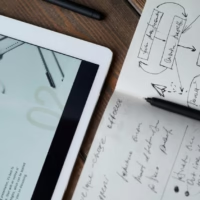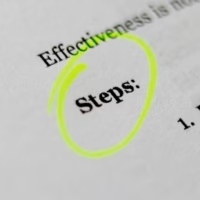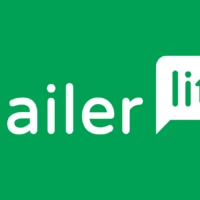Migrate WordPress to managed cloud hosting — Fast, secure, and beginner-friendly steps for 2025.
Table of Contents
Introduction
Ready to move your WordPress site to the cloud? This guide will show you how. We will walk through the steps to move WordPress to managed cloud hosting. You can do it with no downtime and little stress. Are you moving from shared hosting or a VPS? Managed cloud platforms like Cloudways, Rocket.net, and Kinsta make it fast and safe. If you’re still deciding which cloud host to migrate to, our Top 10 cloud hosting providers guide compares the best options.
Why move to managed cloud hosting?
- 🚀 Speed: Fast storage, improved PHP, and smart caching
- 🔒 Security: Safe spaces, firewalls, and auto-updates
- 📈 Scalability: Add more power when your site gets busy
- 🧠 Support: Help from WordPress experts
- 🛠️ Tools: Staging sites, backups, watching tools, and CDN are all included
Get ready to move
Before you start, make sure you have:
- ✅ A full backup of your site (files and database)
- ✅ Access to your current host (like FTP or a dashboard)
- ✅ Your domain name account login (to update DNS)
- ✅ Your WordPress admin login
- ✅ An account with a cloud host (like Cloudways, Rocket.net, or Kinsta)
Aslo Read: Cloudways vs AWS comparison.
Step-by-step move process
Step 1: Pick your cloud host
Choose a managed cloud host that fits your needs:
- Cloudways — Flexible and low cost. Works with many cloud systems.
- Rocket.net — Very fast for online stores and strong on safety.
- Kinsta — Great support and uses Google’s cloud.
Sign up and start a server ready for WordPress. This migration guide works for any provider listed in our Top 10 cloud hosting roundup.
Step 2: Ask for a free move (or do it yourself)
Most managed hosts will move your site for free:
- Cloudways: Fill out a form with your old host details.
- Rocket.net: Their chat team will do it for you.
- Kinsta: Use the move tool in your dashboard.
If you do it yourself:
- Use a plugin like All-in-One WP Migration or Duplicator.
- Or move your files and database by hand using cPanel or phpMyAdmin.
Step 3: Test on a temporary URL
Your new host will give you a test web address.
- Look at your home page, blog, shop, and contact forms.
- Check that links, pictures, and plugins work right.
- Test the site lock (SSL), emails, and your admin login.
Fix any problems before you make the site live.
Step 4: Update your DNS
Once your test site looks good:
- Go to your domain name account.
- Change the A record to point to your new server’s IP address.
- Lower the TTL first to make the change happen faster.
- Wait 1 to 24 hours for the change to spread everywhere.
Your site is now live on the cloud.
Step 5: Make your site run great after the move
- Turn on a CDN and caching.
- Set up automatic backups.
- Watch how your site runs with tools like GTmetrix.
- Send your sitemap to Google again.
- Look for broken links or missing pictures.
Also Read: Best cloud hosting for ecommerce.
Common moving problems (and how to fix them)
| Problem | Why it happens | How to fix it |
|---|---|---|
| Mixed content warnings | Old HTTP links after adding SSL | Use the Better Search Replace plugin |
| Plugin problems | Different server settings | Turn off plugins, test, then turn them back on |
| Emails not sending | Wrong email setup | Use the WP Mail SMTP plugin |
| Slow admin area | Caching or old PHP version | Turn on Redis, use a newer PHP version |
| Broken page links | File or database mix-up | Re-save your permalink settings |
Good habits for a smooth move
- Move your site when few people are on it.
- Tell your users about a short break if needed.
- Keep your old host for 2-3 days as a backup.
- Watch your site’s logs and stats after the move.
- Use a test site for future changes and tests.
FAQs
Will my Google ranking go down after the move?
No, if your page addresses and content stay the same. Always test well before changing your DNS.
Can I move my online store?
Yes. Cloudways, Rocket.net, and Kinsta all work with WooCommerce and can make it run faster.
Do I need to be a tech expert to move my site?
No. Managed hosts offer free moving help and plugins make it easy for beginners.
Want to see which hosts offer free migration and best performance? Our Top 10 cloud hosting providers list has the answers.
Conclusion
Moving WordPress to managed cloud hosting is simple in 2025. With free move tools, expert help, and fast systems, you can make your site quicker, safer, and ready to grow in just a few steps.
You might need to read: Cloud Hosting Performance Checklist